How to Use FrenzyPost’s Social Media Calendar to Plan Your Content
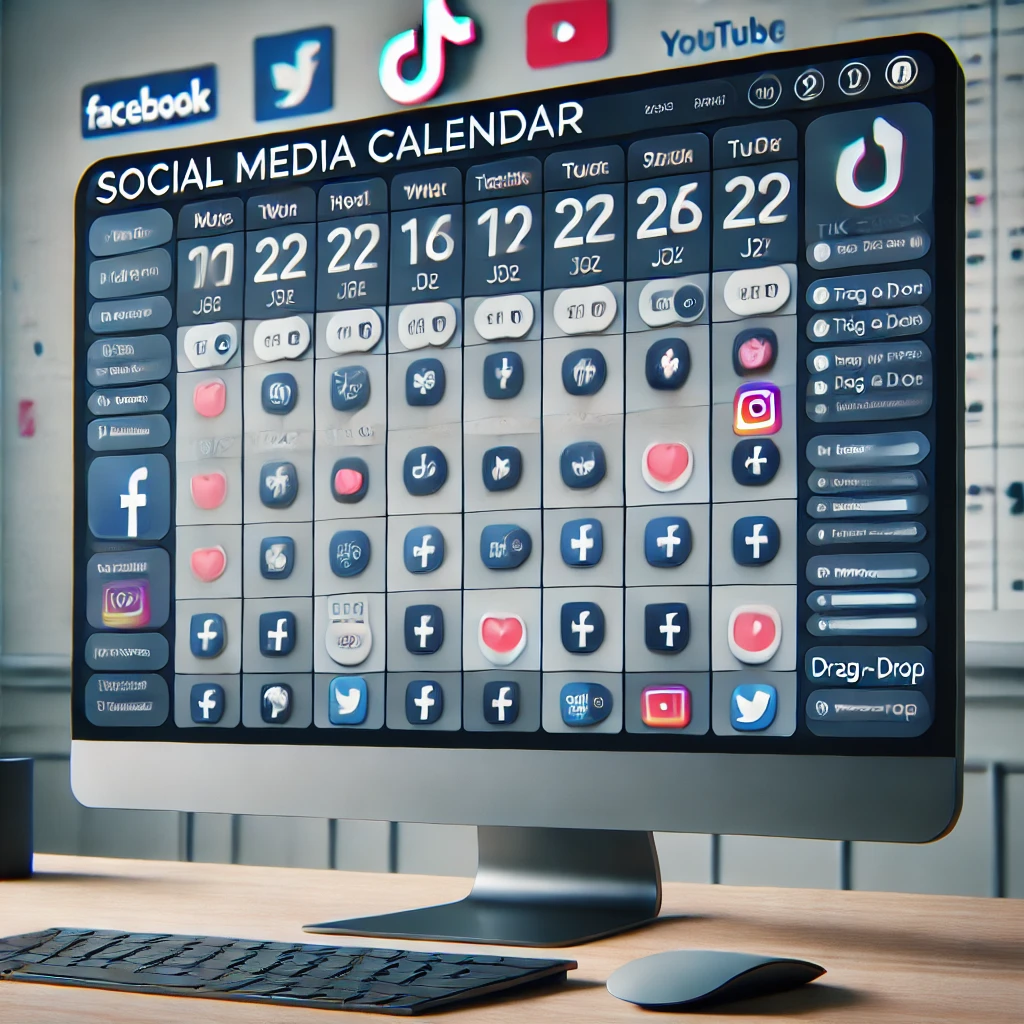
Planning and organizing social media content can be a daunting task, especially when managing multiple platforms. This is where a robust content calendar becomes essential. FrenzyPost provides an intuitive social media calendar that makes content planning simple and efficient. In this guide, we’ll walk you through how to use FrenzyPost’s calendar to streamline your content strategy and keep your posting schedule on track.
What is the FrenzyPost Social Media Calendar?
The FrenzyPost social media calendar is an all-in-one tool that allows you to visualize, plan, and schedule your social media posts across multiple platforms. With features such as drag-and-drop functionality, color-coded post types, and advanced scheduling options, it makes social media management easier and more effective.
Benefits of Using FrenzyPost’s Social Media Calendar
- Improved Organization: View your upcoming content at a glance and make adjustments as needed.
- Consistent Posting Schedule: Maintain a steady flow of content that boosts engagement and keeps your audience engaged.
- Streamlined Workflow: Plan weeks or even months in advance, freeing up time for strategy and content creation.
Learn more about maintaining consistency in our article on staying consistent with your social media posting schedule.
How to Use FrenzyPost’s Social Media Calendar
Step 1: Log in to Your FrenzyPost Dashboard
To get started, log in to your FrenzyPost dashboard. If you don’t have an account yet, sign up at frenzypost.com.
Step 2: Navigate to the Calendar View
Click on the “Calendar” tab to access FrenzyPost’s content planning tool. The calendar interface is designed for ease of use, with options to switch between weekly and monthly views.
Step 3: Create and Schedule Your Posts
To create a new post, simply click on the date and time slot you wish to schedule. Upload your content, add a caption, and select the platforms you want to post to. FrenzyPost supports Instagram, Facebook, TikTok, YouTube, and more.
Need help with creating captions? Use FrenzyPost’s pre-made templates for quick and consistent content.
Step 4: Drag and Drop for Easy Rescheduling
If you need to change the posting date or time, use the drag-and-drop feature to move your scheduled post to a new slot. This makes rescheduling fast and efficient.
Step 5: Preview and Optimize Your Schedule
Once your posts are scheduled, use the preview option to see how your calendar looks. Optimize your schedule by checking for gaps or overcrowded posting days. Adjust accordingly to maintain a balanced content flow.
Tips for Maximizing Your Social Media Calendar
- Plan Campaigns in Advance: Schedule posts around important dates or campaigns for a more strategic approach.
- Keep Content Varied: Mix different types of content (videos, images, stories) to engage your audience.
- Track Performance: Use FrenzyPost’s analytics tools to measure post performance and adjust your strategy as needed. Check out our article on key analytics metrics for more tips.
FAQs
Can I use FrenzyPost’s calendar to schedule posts for multiple platforms?
Yes, FrenzyPost’s calendar allows you to schedule posts across various social media platforms simultaneously. This ensures a cohesive posting strategy and saves time.
Does FrenzyPost provide reminders for upcoming posts?
FrenzyPost offers notifications and reminders to ensure you are aware of upcoming posts. These notifications help keep your content plan on track and prevent missed posting opportunities.
Related Posts
- Save Time with Social Media Scheduling Tools: A Complete Guide
- Why Your Business Needs a Social Media Content Calendar Now
- Plan and Automate Your Social Media Posts Like a Pro
Ready to take control of your social media content strategy? Start planning with FrenzyPost today and see the difference it makes in your workflow.

2 thoughts on “How to Use FrenzyPost’s Social Media Calendar to Plan Your Content”
Comments are closed.